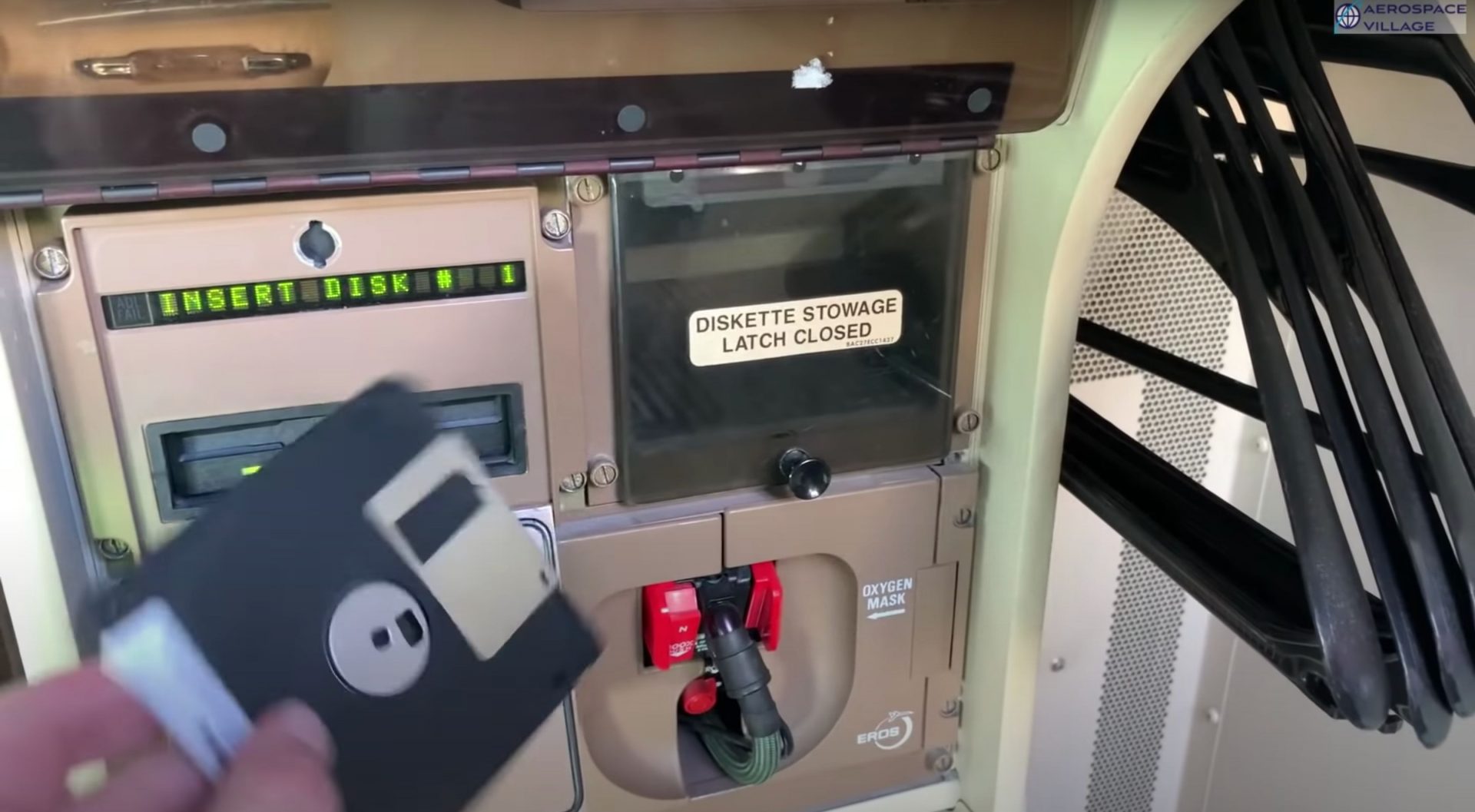Cyber Security and Phishing attacks are currently the highest risks affecting small businesses. With many IT companies and MSP’s offering ‘Cyber Security Awareness Training’ most of the focus is around how to train staff to spot a risk before they click on a risky link.
Of course we all know what can happen after having malware and ransomware like the wannacry virus. This crippled much of the public sector back in 2017.
Many say that it may have originated from North Korea. We also have heard multiple times about cyber warfare from countries like Russia being more likely than actual war on the ground within Europe.
In fact, just through a couple of hours watching my website firewall, I can see many hack attempts by perpatrators in Russia, North Korea, Ukraine and China.
Most major e-mail platforms and firewalls give the ability to block incoming traffic from specific countries.
Now obviously this doesn’t make sense when you do business internationally, but if you have certain countries you never deal with, blocking them through firewall or e-mail spam policy makes perfect sense.
In this article, we take you through how to filter inbound e-mails in specific languages or from specific locations.
To edit the spam filter settings, we need to go to Office 365 Defender which is located at https://security.microsoft.com/
You go to Policies & Rules > Threat Policies > Anti Spam Policies
You need to then go to Anti Spam Inbound Policy and edit it.
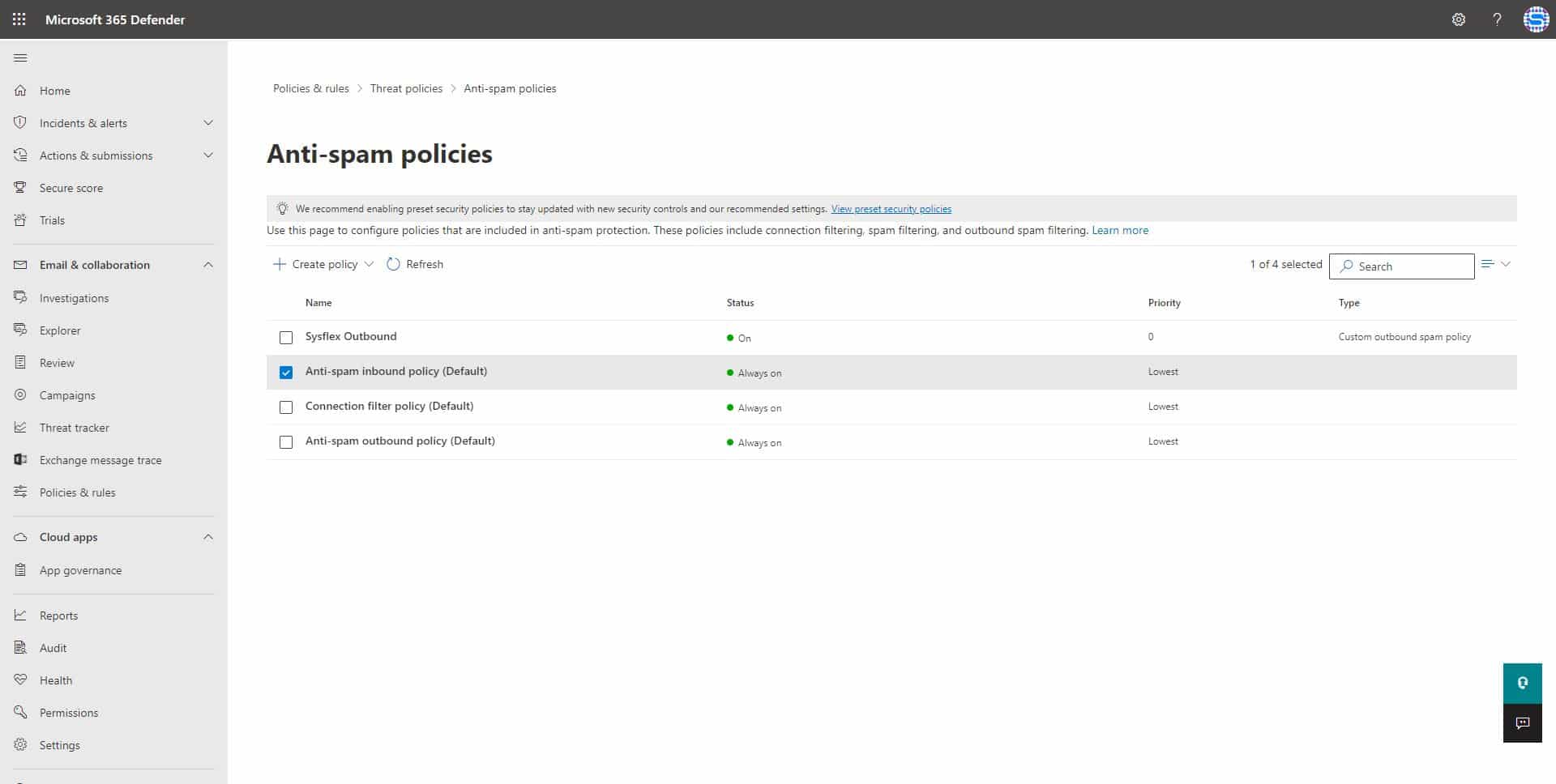
You then need to click on ‘Edit Spam Threshold and Properties’
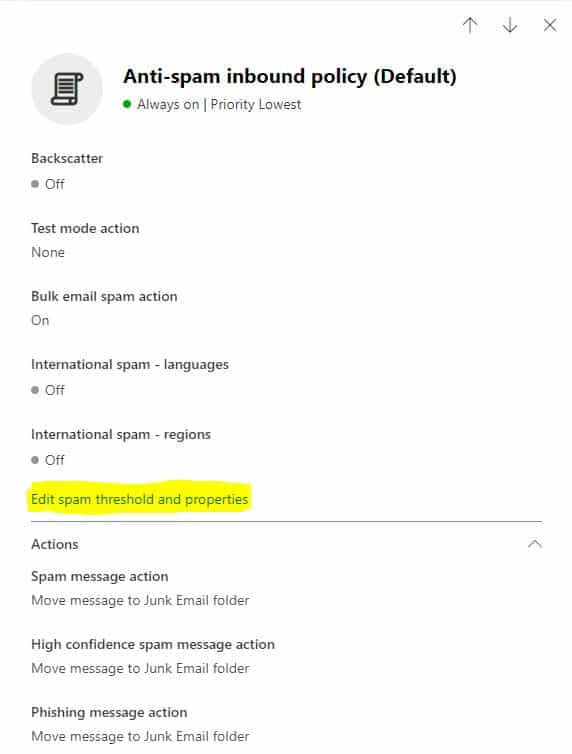
You then need to select ‘from these countries’ and then type in the countries that you do not wish to receive mails from. You can also select to block incoming mail in specific languages.
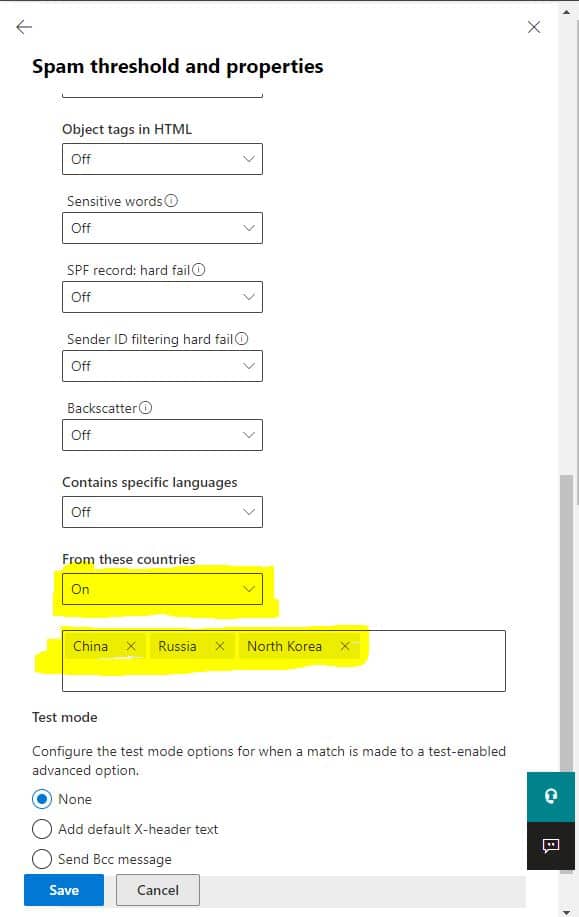
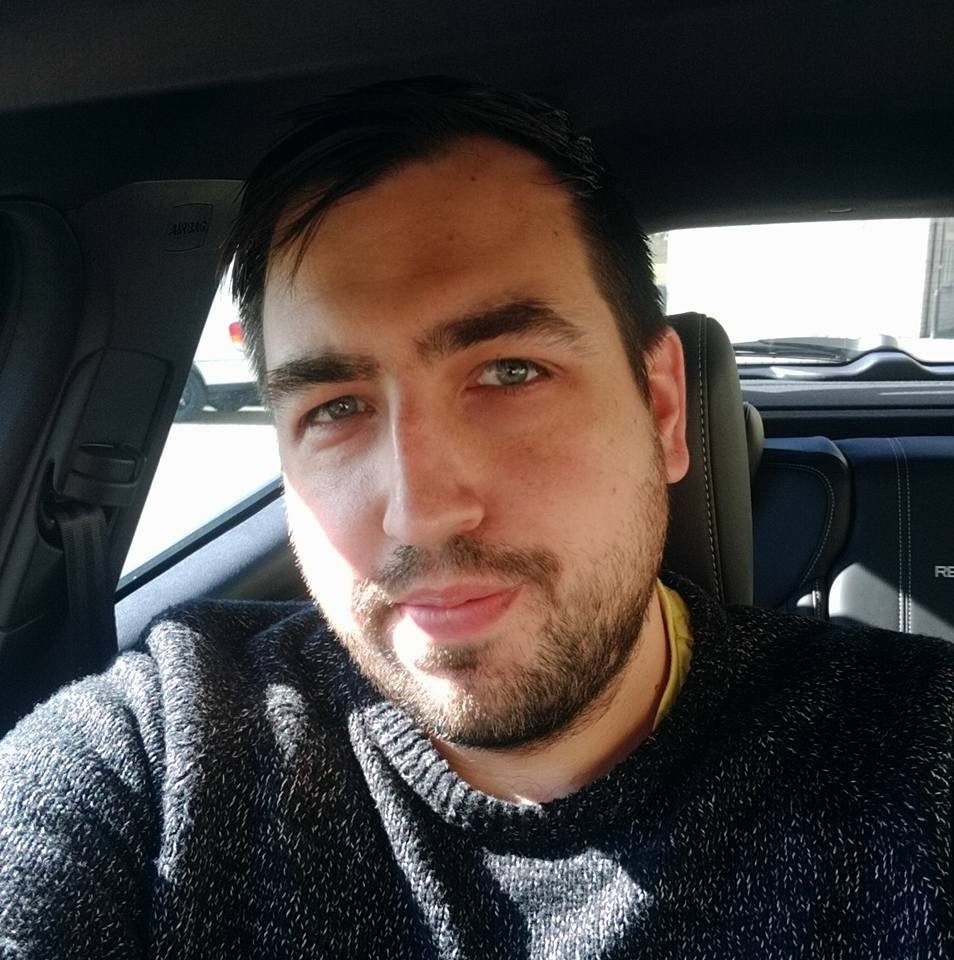
James Zalewski – CEO / Owner – Sysflex Ltd
E-Mail: james@sysflex.co.uk
Telephone: 07517 067495